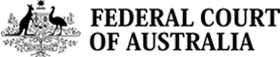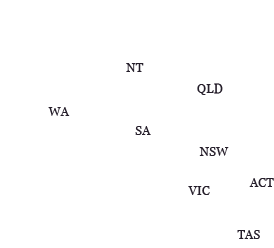How to Register to Use the Commonwealth Courts Portal
(General federal law)
The following guide covers use of the Commonwealth Courts Portal (CCP) for General Federal Law matters (both the Federal Court and the Federal Circuit and Family Court). While some of the information is also relevant to family law matters a more detailed guide covering family law is available from the Federal Circuit and Family Court of Australia's (FCFCOA) website.
If you would like more information on registering for or using the Commonwealth Courts Portal, please email enquiries@fedcourt.gov.au or contact the Court by phone.
Step 1: Register
- To file or gain access to specific General Federal Law files that you are a party to, and any documents eLodged on those files, you will need to register for the Commonwealth Courts Portal.
- From the home page, select the link to 'Register Now' and follow the instructions.
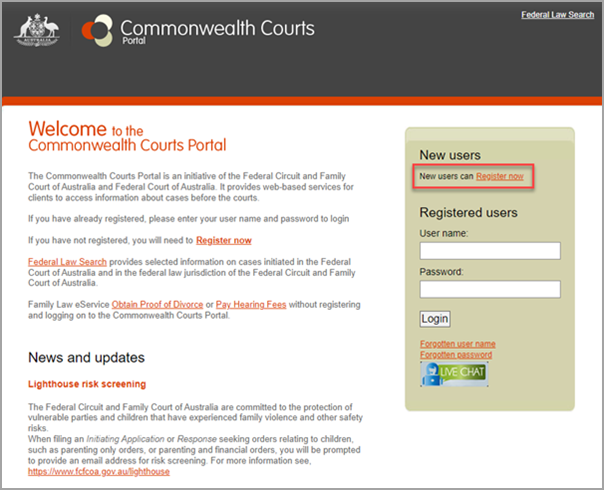
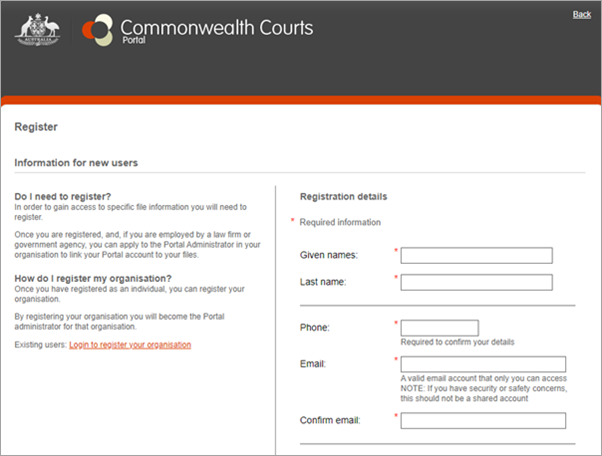
- Solicitors, law firms and their support staff must register as individuals with their own username, email address and password.
Step 2: Access your files
- After registering the homepage will display options for file access on the right hand side.
Solicitor or member of a law firm:
- If you are a solicitor or a member of a law firm, you will need to select 'Request access to your organisation'. This function can also be accessed by selecting 'Your profile' at the top right of your screen, once logged in. The person listed as the Portal Administrator in your law firm will be notified by email that access has been requested and requires approval. If your law firm is not on the list, you will need to register the organisation. The Portal support team will then contact you to confirm registration.
Party to a file
- If you are a party to a file you will need to link to your file. Select 'Request access to your file' and enter your Client ID and file number. If you do not know your Client ID, contact the Court by phone or email your full name, your date of birth, the other party's name, your address and file number if known to enquiries@fedcourt.gov.au. The Enquiries Hub will provide you with your client ID and file number for General Federal Law matters (both FCA and FCFCOA).
Barristers
- If you are a barrister and have been briefed by a law firm, you can request access to the law firm's files by selecting 'Request access to another organisation's files'. Type the name of the law firm you require access to, select the organisation and select 'Request access'. If you are unable to find the law firm's name this means they are not registered with the Portal. Contact the law firm and ask them to register.
- In General Federal Law, organisations (such as the ATO) that are litigants in proceedings and want to link barristers should contact the Court by phone or email enquiries@fedcourt.gov.au and access will be arranged.
Now that you have registered, you can …
View your files
All General Federal Law (and Family Law) files that you are linked to can be viewed as a list in the 'Available Files' tab or by typing the file number or matter name into the 'Search for File' field.
Organise your files
Keep track of your 'Available Files' by selecting the star feature next to the file number. This file will then be displayed in the 'Starred' sub tab.
View recent activity on your starred files
Once starred, files with recent activity, such as a document being lodged by another party, will appear in the 'Recent Activity' section of the homepage. If you select this menu you can also see how many court events are happening for you in the coming week.
View a court diary of your files
In the 'Court Diary' tab select a date and view court events up to 14 days from that date. In this section you can focus on starred or all available files.
View court events, orders and documents filed on a specific file
- Select a file number in the 'Available Files' tab to display each application on that file. Each application displays information in the following categories: Court Events and Orders, Documents Filed, and Parties.
- Select the 'plus' tab to maximise further information in each category and 'minus' tab to minimize.
- Each document filed is represented in chronological order, displaying the form name and person filing. Documents that have been eLodged can be viewed by selecting the PDF icon on the right.
Opt-in to activity notifications via email
- After selecting a file you will notice an option to 'Notify me by email of activity on this application'. Select this option to receive email notifications to the email address associated with your account. For more information see How to track a case using the Commonwealth Courts Portal.
Updated July 2024